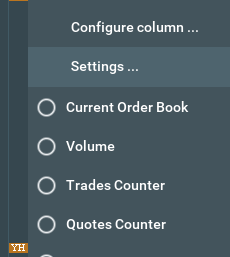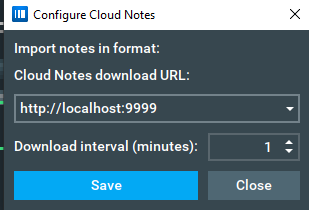Price Lines
The addon also offers an option to refresh the file every X seconds and you can choose what type of line for each price (solid, dashed or dotted).
Bookmap Marketplace Link: https://marketplace.bookmap.com/product/price-lines/
Features
-
Draw price lines on Bookmap heatmap based on .csv file
-
Auto update the levels with Refresh interval that check the file for changes
-
Cloud Notes integration (Load Notes/Prices from URL)
-
The addon will read the csv file and based on Symbol, Price Level and Background Color will plot the lines.
-
Colors are based on the background color column
-
To get the code for a Color you can use the Google Color picker: https://g.co/kgs/fgx2db copy the code on the “Background color” column, save the csv file and load/refresh on the Addon settings panel.
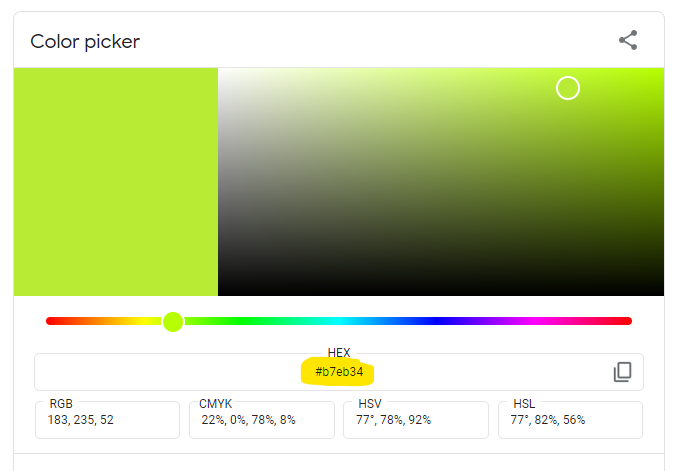
-
For example in this case the background color code is: #b7eb34
-
The addon will read each line on the csv, if you select “Ignore Symbol” the addon will try to load all lines, otherwise it will try to match the symbol column with the Bookmap instrument/symbol name.
E.g.: ESH2.CME@RITHMIC -
Review the sample files for examples
-
Line Sytles Column Options: solid, dashed, dotted
-
Draw column: yes or no - this column tells the addon to draw or ignore the line
-
Auto refresh of notes (File and URL)
-
Supported on Futures, Stocks and Crypto
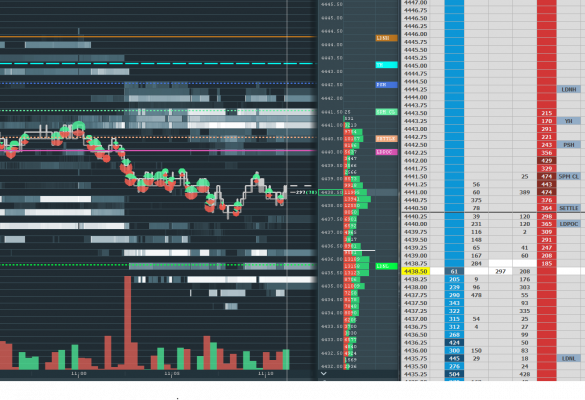
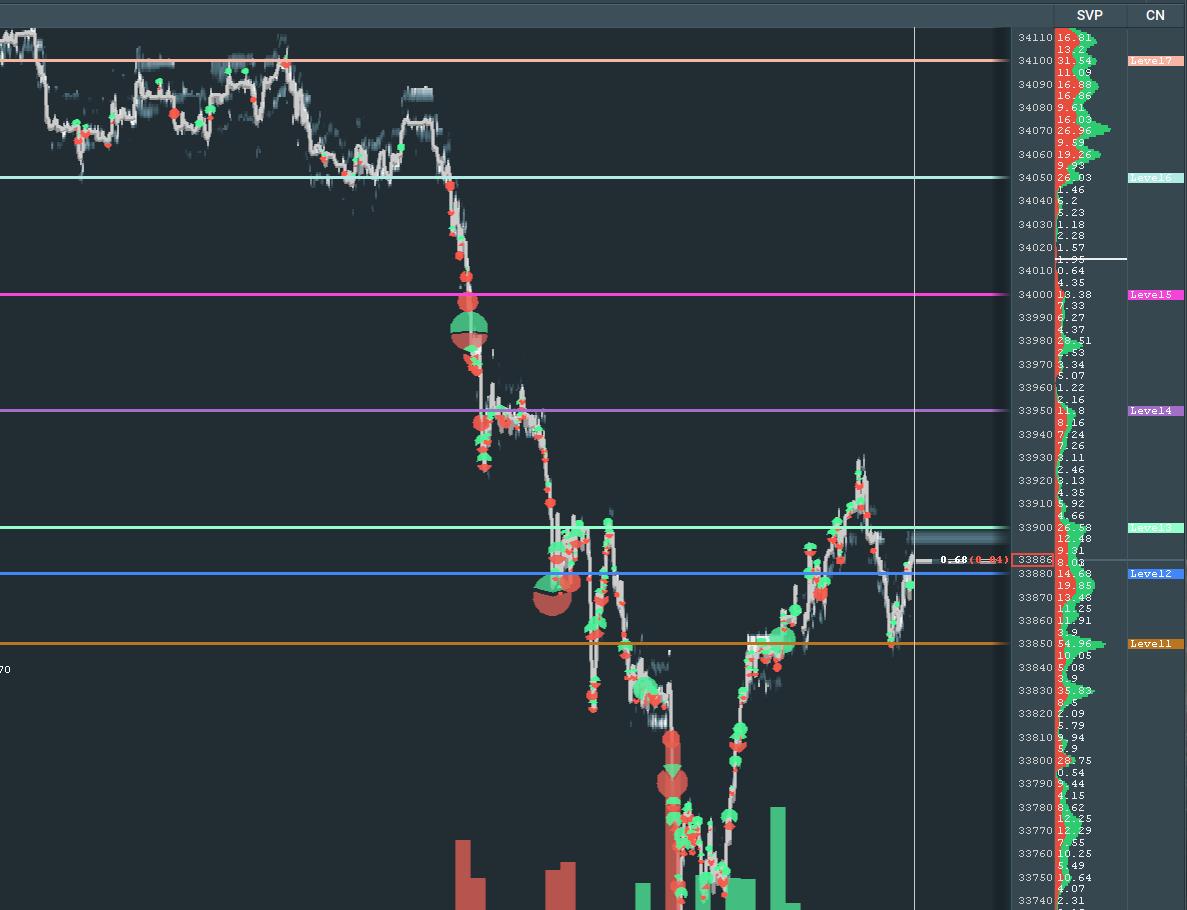
Instructions
1) Create the .csv file
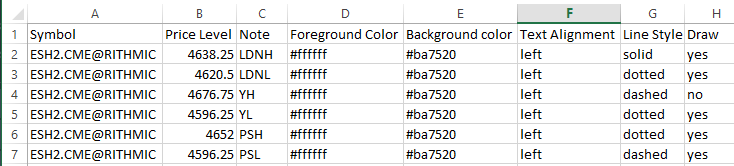
- Review the sample .csv file inside the addon .zip package
2) Load the addon .jar on Bookmap
- Open the addon Settings and click on “Open File” -> Select your .csv file
3) Update settings panel
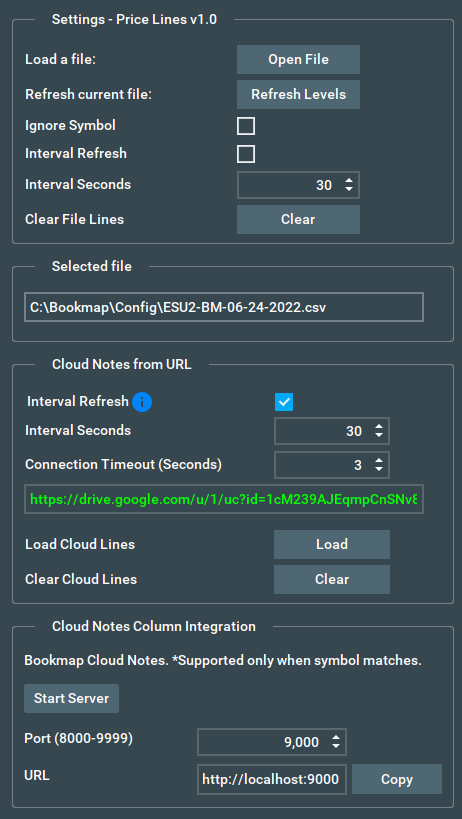
- Ignore Symbol: Enable if you want the addon to ignore the 1st column of the .csv and try to load the levels/lines
- Interval Refresh: Enable if you want the addon to pull the file for changes and refresh the price lines
- Interval Seconds: Number of seconds to check the file for changes
- Selected File: Current file loaded
4) Bookmap Cloud Notes Integration
- This integrates Price Lines with Bookmap Cloud Notes column, it starts a local server that listens to Bookmap requests.
- To use it, select a port number from 8000-9999 and click on “Start Server”
- Each instrument that you load Price lines needs to have a different port number (e.g: ES port 8000, NQ port 8001)
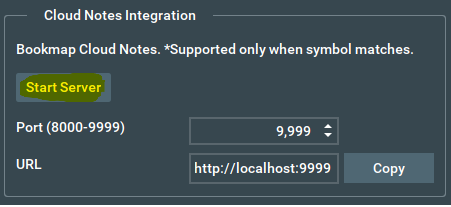
- After the server is running, click to Copy the URL from the Text box
E.g: http://localhost:9999 - On the heatmap, Create a new column and select Notes -> Cloud Notes:
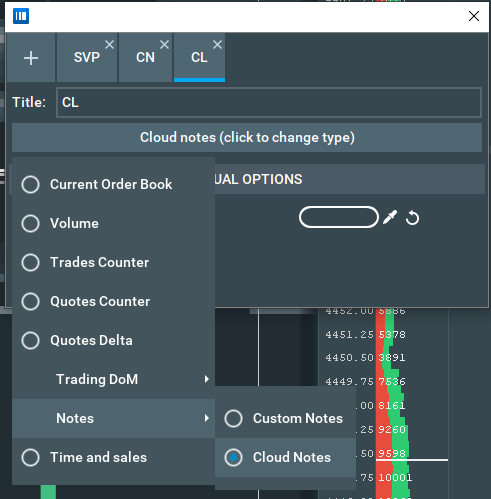
- Paste the server url and click on “Save”:
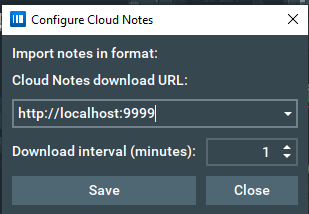
- The cloud notes will update after some time and Bookmap will query Price lines addon every X Interval seconds:
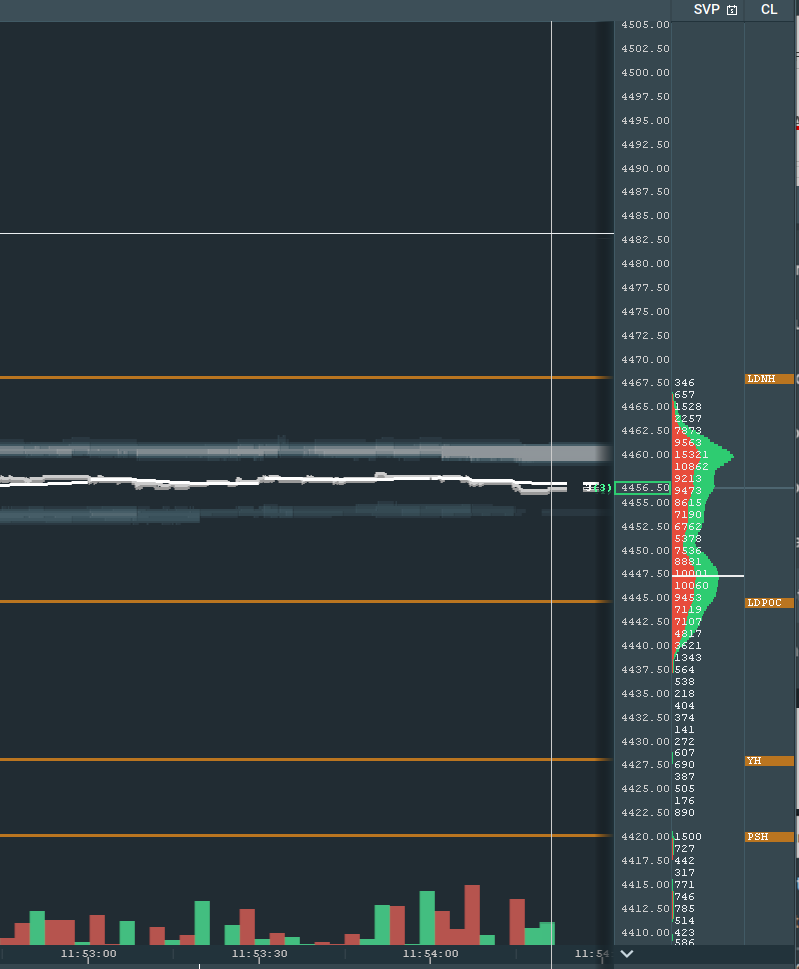
- To stop the server click on Stop Server
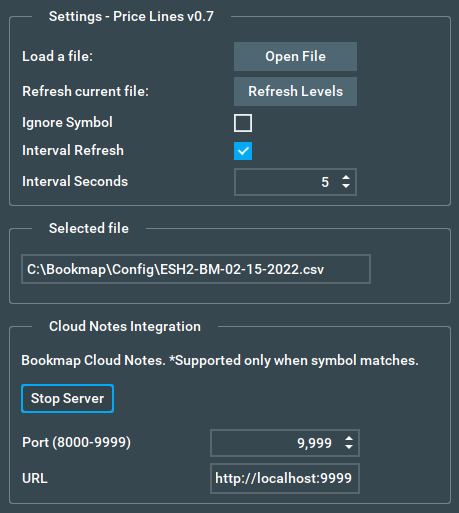
- If you start the server again you may need to right click on the Cloud Notes Column -> Settings -> Save to force Bookmap to start pulling from the server again (it may take up to 1 minute). Another option is to recreate the column.