KB Execution PRO
Bookmap Marketplace Link: https://marketplace.bookmap.com/product/fv-keyboard-execution-pro/
- Features
- New Features added on version 3
- New Hotkeys available
- Updates on Live Version
- Loading Live Version
- Loading Sim Version
- Updated Settings Panel
- How to Assign a Key
- Exporting and Importing Keymaps
Features
Latency to Exchange (ms): because Bookmap is extremely quick at processing microstructure data it is extremely quick at responding and sending orders to Rithmic/CQG etc. Thus in order to avoid sending messages too quickly and getting flagged by a high msg rate warning, we provide the user with a latency setting to maximize the reaction time. Since each user has a different geo location while some will use Bookmap on colocated hosted servers, the distance from your broker execution servers will vary.
Reset to Limit: when the Bookmap Bracket setting is used and this feature is selected. When a fill for the pending order is detected the Bracket orders will be placed and then will be automatically disabled on Bookmap’s trading panel. This is for those times when a trader may want to scale out/into position using limit orders without sending a new Bracket and offset prices.
Re-Enable Brackets (Flat): This feature is used to re-enable brackets on the Bookmap trade panel after a position is closed.
Cancel All (Flat): With this feature enabled, the addon will send a cancel all request when a position becomes FLAT. This helps removing any extra/pending orders.
Cancel Orphan Brackets (Flat): Similar to the previous feature but this one will cancel only orphan bracket orders when a position becomes FLAT.
Update Bracket Orders: enabled the auto update of the child orders quantity of the already pending bracket orders .This setting will offset/update the bracket orders if you scale out of your position manually.
Breakeven Enabled: enable a function that will automatically move the stop to breakeven.
Breakeven ticks: this will use the detected fill price and move the stop only when the fill price +/- X ticks becomes the best bid or offer.
Move Breakeven +: this will set the stop + X ticks from the fill price detected.
Resize Order Qty: This will automatically resize/reset the default order quantity back to the user default setting after an increase/decrease to the default order size. (Used as a default reset when a trader wishes to temporarily increase/decrease an order entry/exit size)
Resize Qty Value: this will set the default user defined order size value to be used upon the resize.
Theoretical Price Settings: This will calculate the initial open order fill price +/- any profit or loss and plot a line where the b/e price on the open trade is.
New Features added on version 3
Payup Enabled: when resting an order on the bid/ask and the resting quantity on the opposite side ask/bid drops below the threshold quantity it will “pay up” move the order the specified quantity of chase ticks from the initial submitted bid/ask order.
Payup Size: threshold resting quantity that will activate the pay up logic.
Chase ticks: quantity of ticks allowed to chase the opposite side when Payup is triggered.
Reset Vwap: Will reset the Vwap calculation used for submitting an order to the Vwap price
Reset Seconds: quantity of seconds/time of the Vwap period
Move Limits: Enable move all limit orders
Lmt + ticks: quantity of ticks the order(s) will move up in price
Lmt - ticks: quantity of ticks the order(s) will move down in price
Move Stops: Enable move all stop orders
Stop + ticks: Quantity of ticks the order(s) will move up in price
Stop - ticks: Quantity of ticks the order(s) will move down in price
New Hotkeys available
Buy/Sell at VWAP: it will use the addon current VWAP price to place the order. Used as an entry target price for quick entry at the current Vwap price without needing to use a Dom mouse click.
Move to Breakeven: this key will move the stop order to Breakeven
Updates on Live Version
For the 3+ version we decided to change the way it will handle the bracket offset logic. By default Bookmap sends brackets for every entry/exit order filled independently if in a position or not.
Using KB PRO 3+ Live we created the KB Interceptor which will not send bracket orders when scaling out of a position. This brings simplicity for the main addon logic and intercepts the sending of any bracket orders after BM detects a fill (scaling out only).
So if you are using KB PRO in Live/Paper account you must enable the 2 addons.
This is a replacement for all previous versions of KB Pro. Please remove those and load/enable. KB Pro(Live) + and KB Interceptor, if using a live account or Paper/simulator server side account. If you are using the Bookmap Internal (SIM) ,the Interceptor is not required.(Please disable at Addon level)
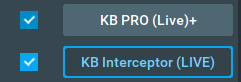
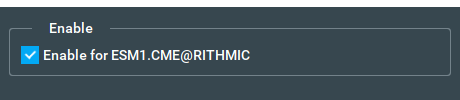
Loading LIVE version on Bookmap
-
Load the jar on Bookmap
-
On the entry point selection window, select the KB PRO (Live)+ addon
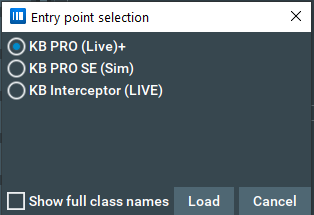
- Click on Load, the main addon will be loaded.
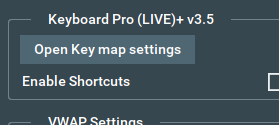
- After this is done, load the jar again and select the KB Interceptor (LIVE) addon and click on load
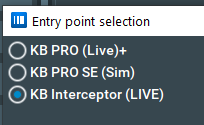
- Click on the check box to enable it
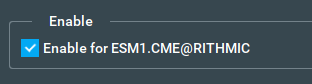
- After that you are all set to start placing orders.
Loading SIM version on Bookmap
-
Load the jar on Bookmap
-
On the entry point selection window, select the KB PRO (Sim) addon.
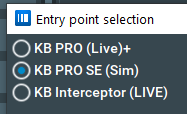
- Click on load
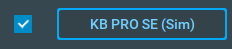
- After that you are all set to start placing orders.
Updated Settings Panel
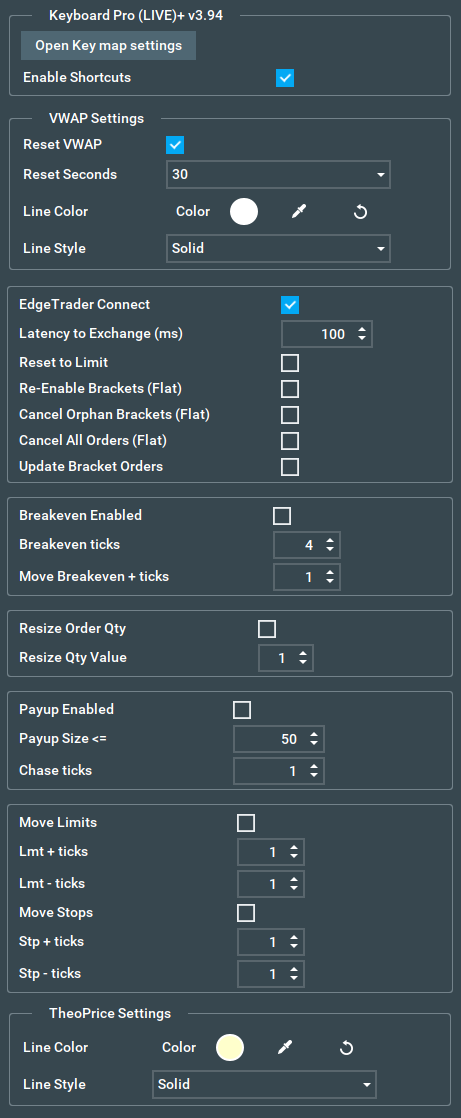
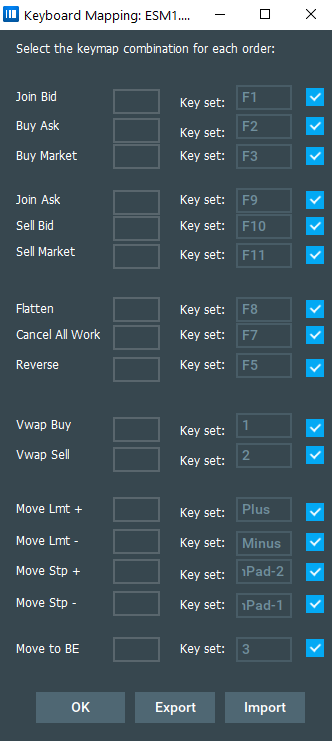
How to assign a key
- Load the addon .jar file on Bookmap
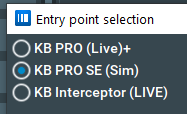
- Open the key map settings and setup your keys/shortcuts, by default the following keys are auto selected:
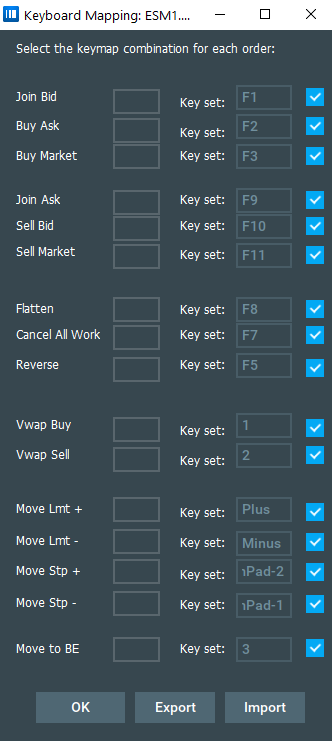
If you wish to change a key you must click on the left box and then type the key you want to set. Because you cannot assign the same key to different fields and you wish to make a switch, you must first set the left field to a key other than the key you wish to use. Then assign the one you wish to use. For example if I want to set the Buy Ask to F1 key you would have to select the Join Bid first and set it to another key e.g.:
“P” and then you will be able to set Buy Ask to F1.
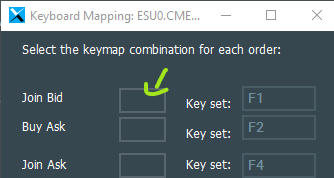
In this example the key was changed to F11:
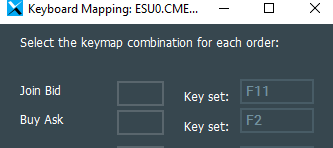
- Enable the addon by checking the “Enable Shortcuts” box
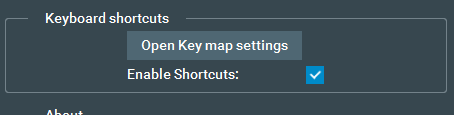
- Enable Bookmap trading panel: Chart, Dom or Both.

Bookmap is ready to start receiving your keyboard shortcuts messages.
Exporting and Importing keys
To save your current settings open the Key map settings panel and click on “Export”
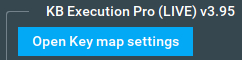
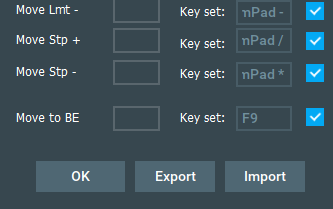
Choose the filename and click on save (the file extension must be .kbpro):

After this is done you can import the same file on any other instrument using the “Import” button and selecting your file. KBPRO will load the key map from the file and update the panel.